I talk a lot about budget hacks on this blog. But if there is one item in our home I have ZERO regrets splurging on, it’s our Samsung Frame TV.
I LOVE that it isn’t just a blank black box on the walls of our living room. I LOVE that it is extremely thin and essentially flush mounts to the wall. And I am obsessed with the fact that half the people who come into our home can’t even tell it’s a TV. They just think I have a giant painting on my wall.
A giant painting I can swap out for whatever artwork I want, at any time that I want, depending on my mood… which has been known to change several times a day sometimes.
But I won’t lie. Figuring out how to GET THE ART ON THE FRAME TV was a bit of a learning curve when we first got it. So I’m here to help give you all the tips and tricks I’ve learned over the last few years!
*This blog post contains affiliate links, meaning that if you purchase any of the items using the links I provide I, as the author of this website, will receive a very very small commission from that sale. This is a great way to help support your favorite bloggers at no cost to you. Think of it like a tip jar that costs you nothing!
– Table Of Contents –
Where Can I Find Digital Artwork For My Frame TV?
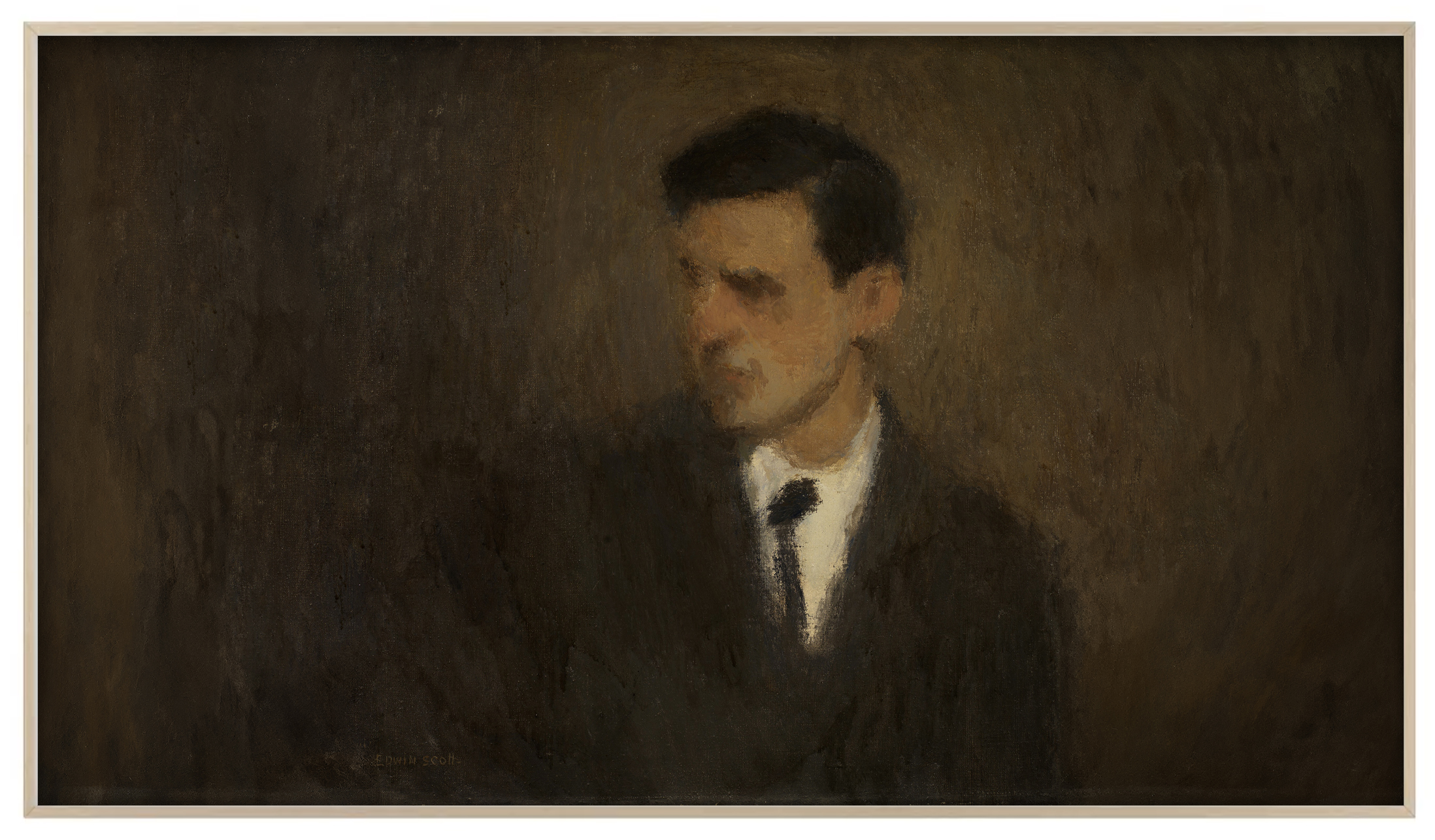
My friend you have come to the right place! While the easiest place to snag new art for your Frame TV is the store inside the app on your television, I personally prefer to acquire my artwork elsewhere. Why? For one it is usually cheaper, and secondly because then if anything glitches with my TV, I still own a copy of all the art files I can upload again later if needed. Here are my go to sources for Frame TV art downloads:
Digital Download Storefronts:
There are a lot of these around the web, and to be honest I have feelings about how some of them run their businesses. (Mostly I take issue with the fact that they tend not to credit the original artists who created the paintings they are selling). So if knowing WHO created the art you are buying is important to you, I personally recommend these online storefronts:
- A Home Is Announced – I Now Have An Online Shop With Frame TV Art Downloads!
- Juniper Print Shop
- Etsy – There Are Tons Of Cheap Frame TV Art Collections Here (However most of them will not tell you who the original artist is, which I don’t love.)
There are A LOT more digital store fronts out there offering Frame TV art downloads. However, these were the few I’ve found so far that offer artwork that comes both properly cropped and sized for use on a Samsung Frame TV AND also credits the original artists who created the work they are selling. (If you find more shops that do this let me know and I’ll update this post to include them!)
The Public Domain
Did you know there are THOUSANDS for FREE DIGITAL DOWNLOADS of vintage works of art in the public domain? It’s true! You just have to know where to look. My go to locations for downloading public domain art are:
- The Public Domain Print Shop – This is a curated gallery I host right here with links to free art!
- The Met Open Access Collection
- National Gallery of Art Collection
- Art Institute of Chicago Collection
- The Smithsonian Institution Collection
- Wikimedia Commons
- Yale Center For British Art
AN IMPORTANT NOTE: If you go this route, after you download your art, you’ll need to go through a few extra steps to properly crop your art down before uploading the files to your frame TV so they display properly. Keep reading for all the details on that step!
What Type Of Artwork Looks Best On A Frame TV?

One thing to consider when selecting artwork for your frame TV (especially if you are using your own artwork or artwork from the public domain) is what artwork will look best? In my experience the files that display the best all have a few things in common:
High Resolution Artwork
When choosing an art file to display on your Frame TV, you want to make sure it’s a high resolution file that is AT LEAST 3840 PIXELS WIDE.
If the download doesn’t tell you how many pixels wide it is, another way you can test this is by zooming in really close on the digital file and seeing if it still looks good. Can you clearly see the brush strokes? Can you see the crackle in the glaze on the painting? Or does it start looking blurry and pixelated when you zoom in? If it looks good zoomed in at about 200%, you should be golden!
Horizontal Artwork
Generally, horizontal artwork will look best on your Frame TV, however if you find a vertical painting that is at least 3840 pixels wide, those can work really well too once you crop them!
Darker Is Usually Better
Keep in mind that the artwork you choose to display on your Samsung Frame TV is going to be BACKLIT. Due to this I’ve found darker paintings tend to look more realistic when displayed than lighter paintings (which can have the tendency to glow like a picture on a TV screen, but there are steps you can take to help this).
Consider The Original Size Of The Artwork
If you *really* want your artwork to look as authentic as possible, try to choose art that was large to begin with. Enlarging a very small work of art to be very big in order to display it on your Frame TV can result in brushstrokes, lines and glaze cracking that appear unrealistic.
Think of it like seeing a thumb print enlarged really big on your screen. You know what size fingerprints (even the biggest ones) should be, so seeing them enlarged to fill an entire screen tells your brain that’s obviously not an *actual fingerprint*. But if we put up a picture of a thumb print the size of a real thumb on your screen, you’d probably drive your spouse crazy thinking one of the kids touched the TV and find them trying to wipe it off.
Same thing goes with art. Enlarge the brush strokes, pencil marks, etching lines, etc. too much and things can start to look less realistic.
How To Crop & Size Your Frame TV Art File

For whatever reason, the Frame TV has decided that a file MUST BE 3840 PIXELS WIDE BY 2160 PIXELS TALL exactly in order to properly display.
If you are not downloading artwork that is already properly sized to these dimensions, then you’ll need to do so yourself before uploading your artwork to the Smart Things app. There are three ways you can do this:
Photoshop Or A Similar Photo Editing App
While not everyone has access to software like photoshop, if you have a computer program that lets you crop an image to specific pixel dimensions, you’re golden. The only downside with cropping your images on your desktop is that you’ll then need to migrate the files onto your mobile device to upload them to your smart things app. So it just adds some back and forth to the process.
The Free Canva App
For those that have used Canva, I have a template I created you can use to to properly resize your files in a snap. The app and template are totally free and can easily be used on any mobile device! Click here to use my FREE CANVA TEMPLATE to resize your artwork.
Free Online Converter From Deco TV Frames
Another option is using the FREE Image to Art Converter Deco TV Frames hosts on their website. Just upload your artwork, select your crop and download your properly sized artwork!
*You’ll know right away if you don’t resize your art properly because the Frame TV will not display all 6 of the mat options for your image, including the full frame “no mat” option most people prefer. So if some of your mat options go missing, check your file to make sure it’s cropped to the right pixel dimensions!
Uploading Your Digital Art Files To Your Samsung Frame TV
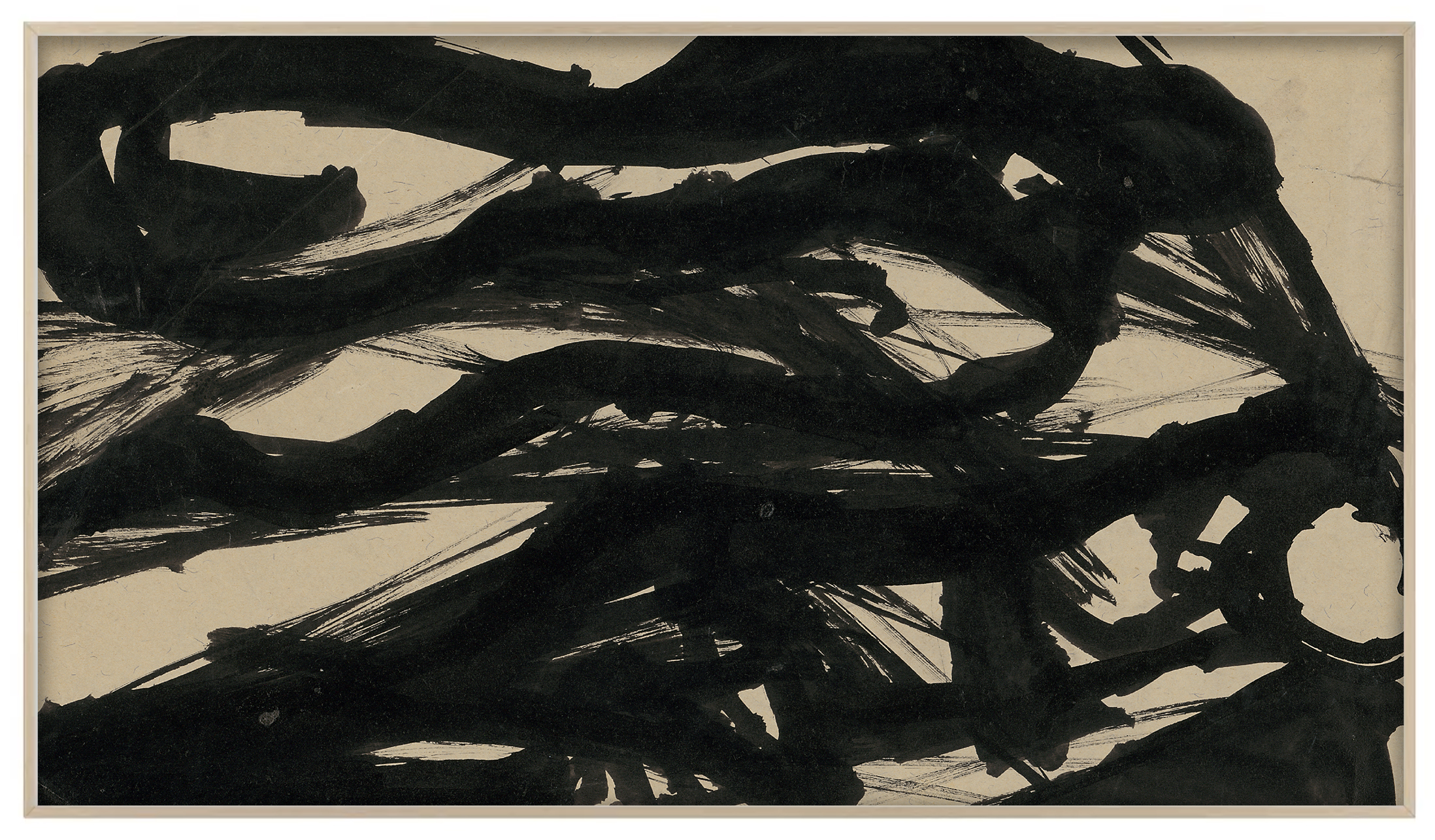
Once you’ve selected the artwork you want to display on your Frame TV and ensured it’s properly sized, it’s time to get it up onto your television!
Step One: Download The Artwork To Your Phone Or Tablet
I like to add the files to a dedicated “Frame TV” album on my mobile device. I find this helps the uploading process and keeps things organized. (I’ll be using art from THIS COLLECTION for this tutorial if you are interested)
Step Two: Open The Smart Things App
NOTE: This tutorial is demoed using the SmartThings Version 1.7.22 app on an iPad.
If you’ve never used this app before, it does lots of different things, but for our purposes you’ll want to tap on the Frame TV icon. (Note: Your TV must be turned on in order to do this).
Step Three: Tap On “Art Mode”
Once you’ve navigated to your Frame TV within the Smart Things app, you’ll want to tap on the “Art Mode” box. Next tap the “ADD YOUR PHOTOS +” option.

(Note: The “Browse” button will take you to the Frame TV Art Store. However, at the very top of the screen you can tap “My Collection” which will let you see your personal uploads gallery collection.
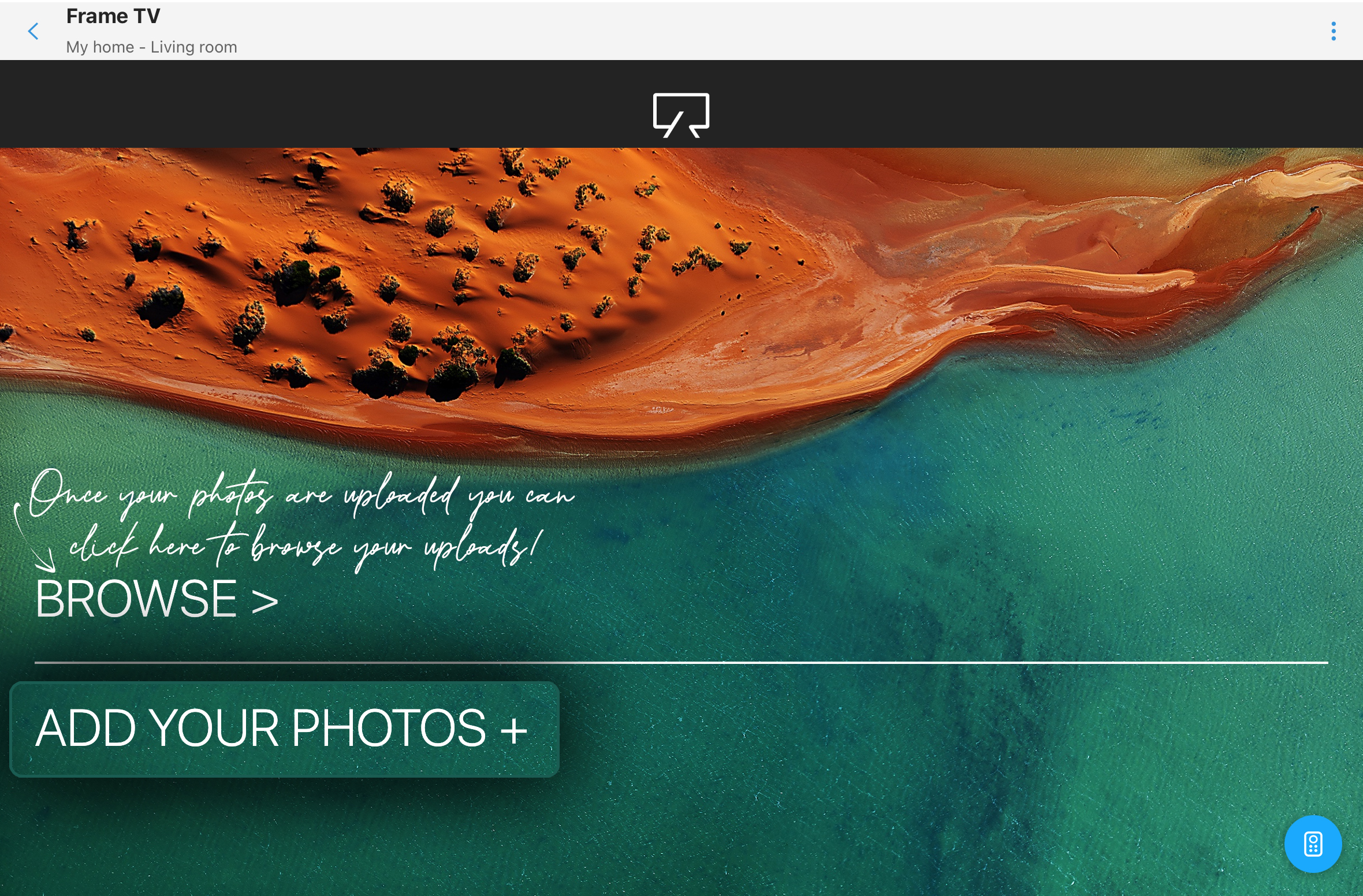
Step Four: Select The Artwork You Wish To Upload To Your Frame TV
Using the drop down menu in the upper left corner of the screen, select the album to which you saved your art files. Next you’ll check the box on the upper left corner of each file you want to upload. Once selected, the box should change to a number.
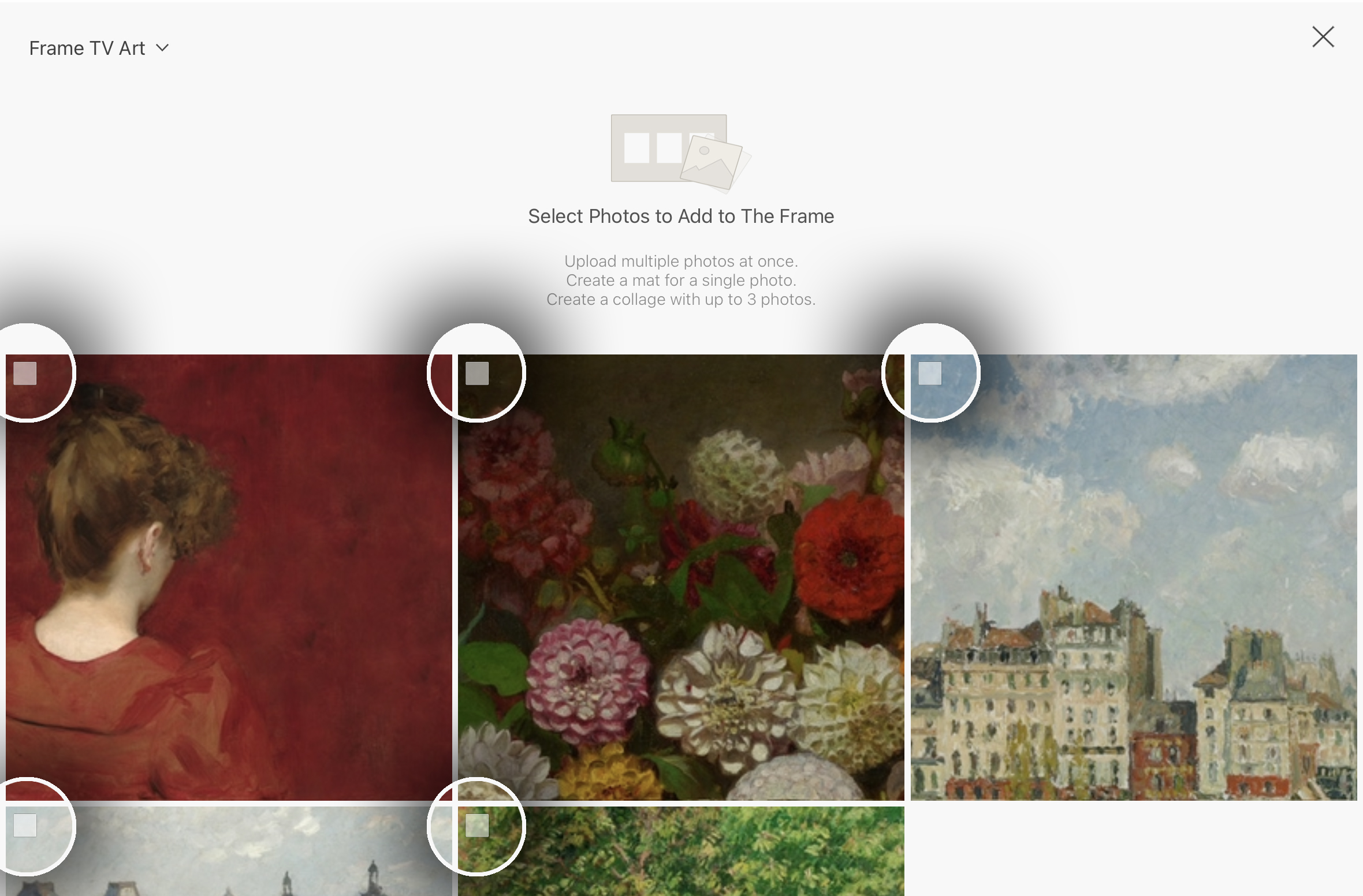
If you save only one file at a time, you’ll have the option at the bottom of the screen to “Create Mat” prior to saving the file to your Frame TV.
However, if you save multiple files as once, you’ll tap on “Save on The Frame” first and then go in afterwards and set your mat options individually later.
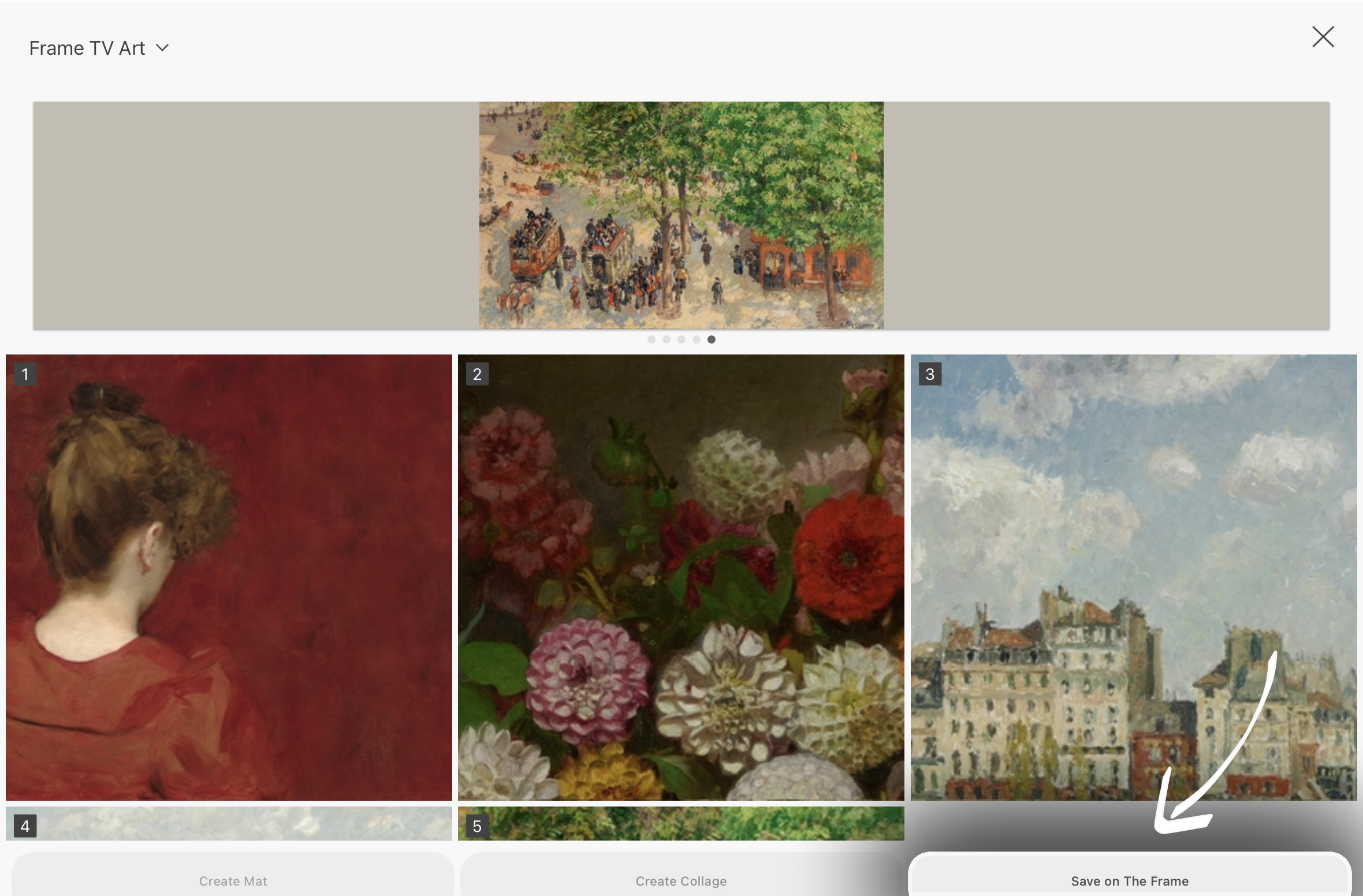
Step Five: Creating A Mat & Displaying The Art Full Frame
After your files are uploaded, you’ll need to select what mat option you want to use. Start by tapping on the art file you want to create a mat for. Then tap on the “Mat” button located on the far right under the art file.
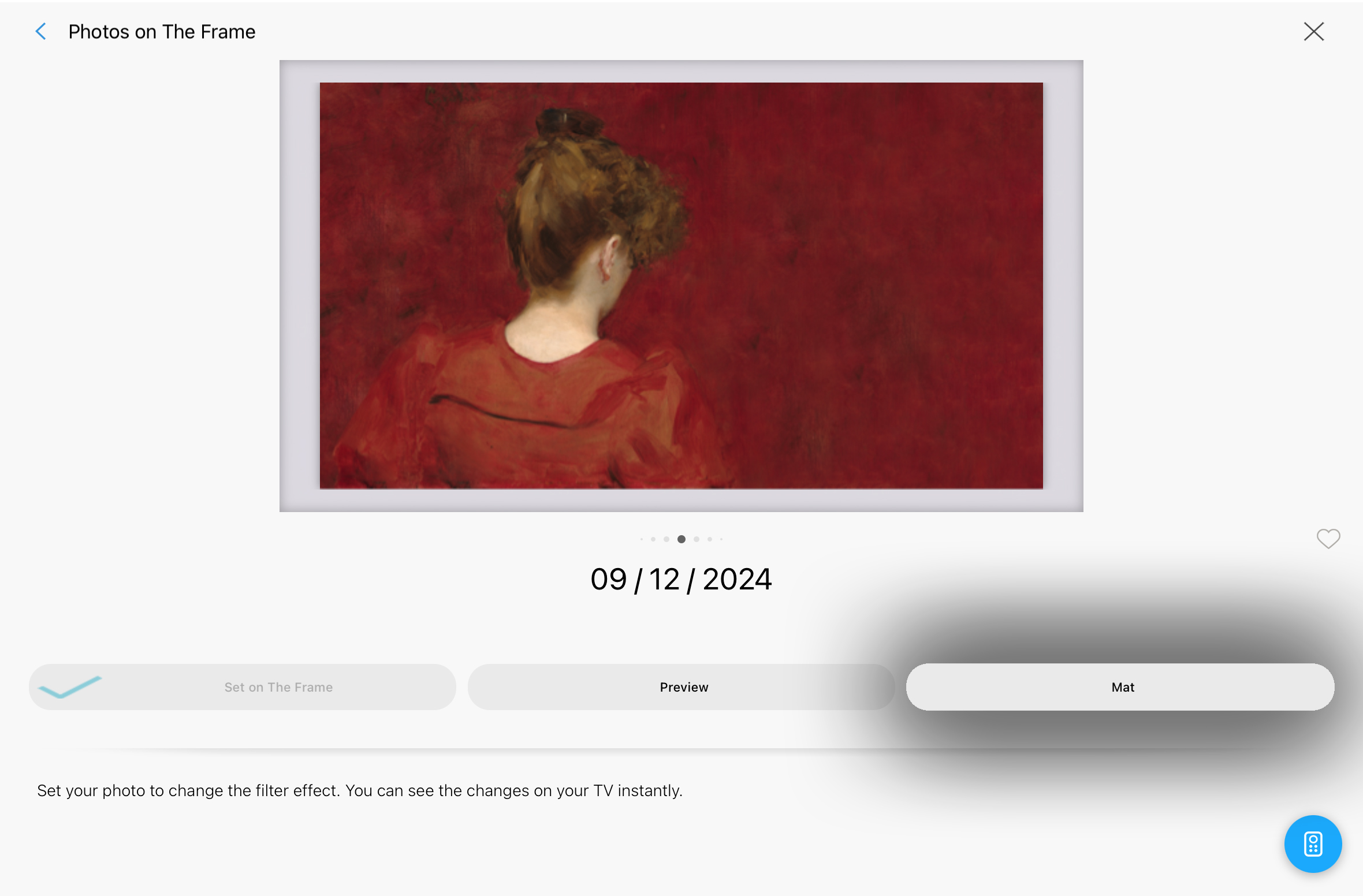
The Frame TV provides 6 different mat options but my two favorites are: “No Mat” and “Modern Mat – Auto”.
If you select “No Mat” your art file will fill the entire screen.
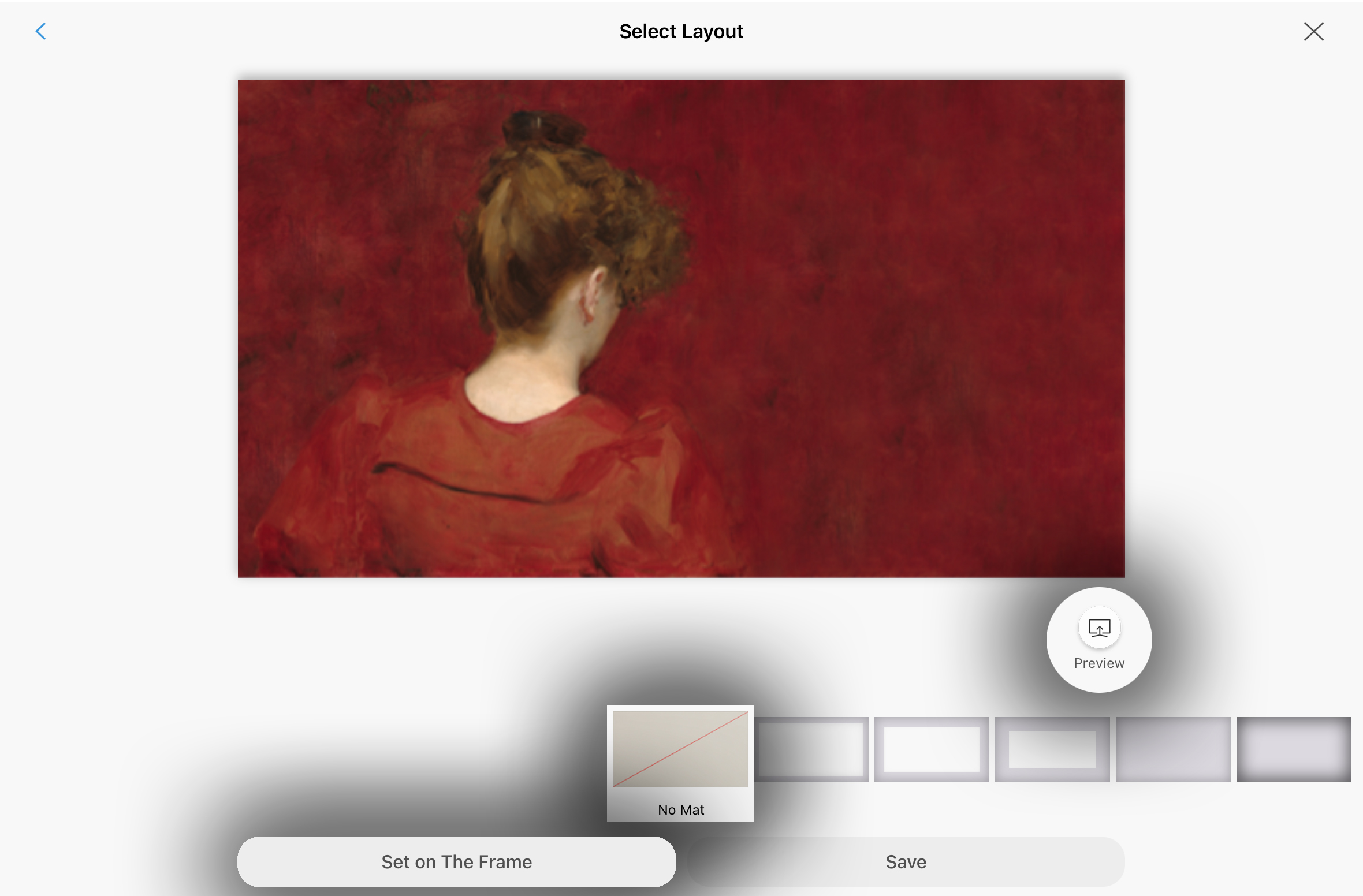
If you select one of the matted options you’ll tap the “Next” button at the bottom of the screen. You’ll then have the option to select what color you want your mat to be. I like using a slightly off white cream color (I find it looks the most realistic).
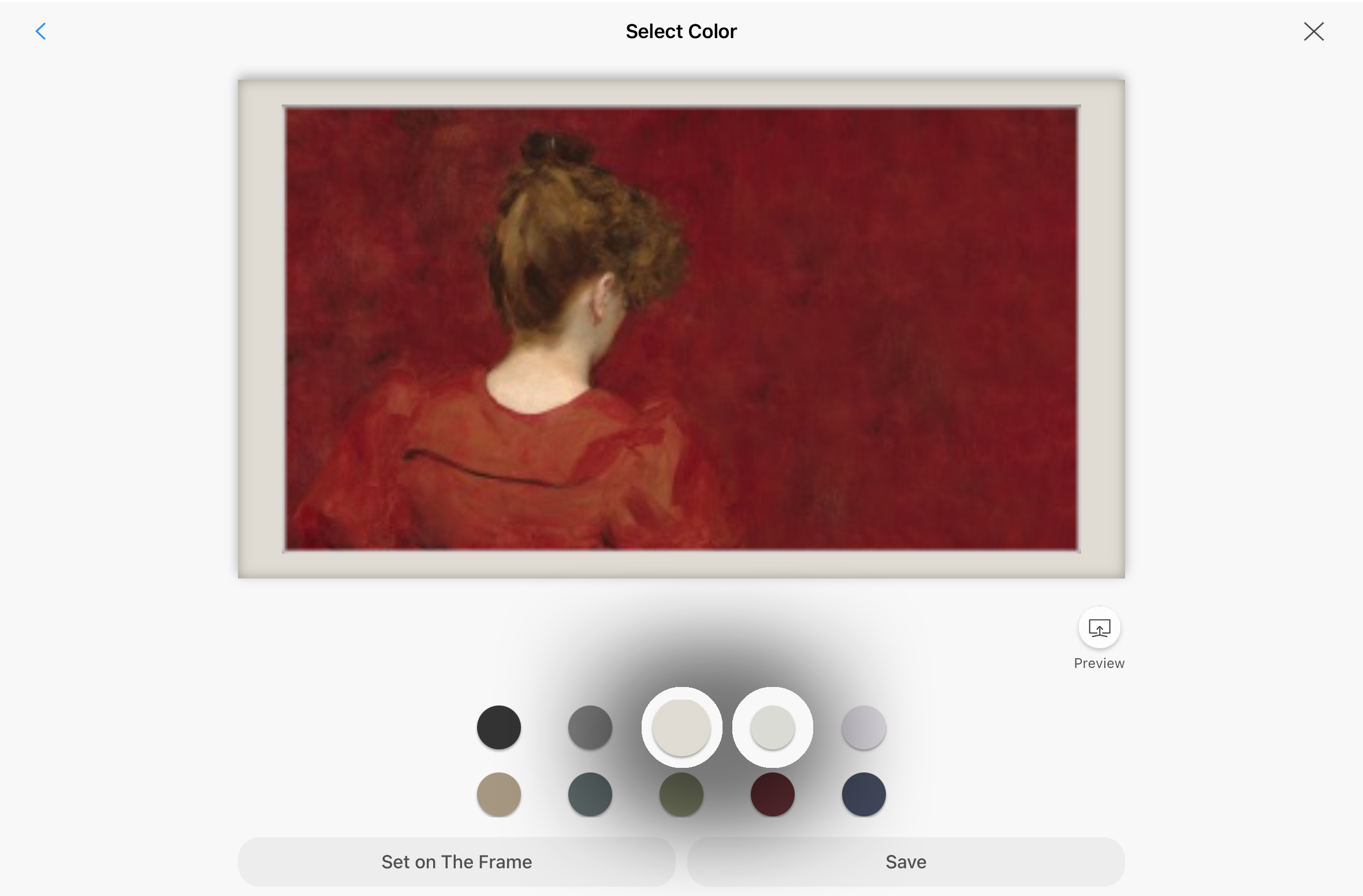
You have the option to click the “Preview” button at any point in this process. This will give you a quick glimpse at how the various options look on your television.
Once you’ve finalized your mat selection, you’ll tap “Save” to preserve these settings for later use (but not put the art on your TV now) or “Set on The Frame” to display this art file on your TV immediately.
Step Six: Skip Past The Photo Filter
After you select “Set on The Frame” a screen will appear asking you to “Select Photo Filter”. Do not click on any of these buttons. I mean you could, but I’d highly recommend not doing so if you’re uploading professional art files. Simply click the “X” on the top right of the screen to skip past this step.

Making Your Art Look Its Best When Displayed On Your Frame TV

The point of a Frame TV is that you’re trying to fool people into thinking that you have an actual painting on your wall and not a TV. One of the things you can do in order to help with this illusion is to adjust the art mode lighting settings.
You can do this either with your TV remote or via your smart things app. I think the app is a bit easier so I’m going to show you that option.
While your TV is in the art display mode, log into your smart things app and select “Frame TV” -> “Art Mode” -> “Browse” . This will take you to the Frame TV Art Store, but if you look in the top right corner, you’ll see three vertically stacked dots. Tap on those and this drop down menu will appear:
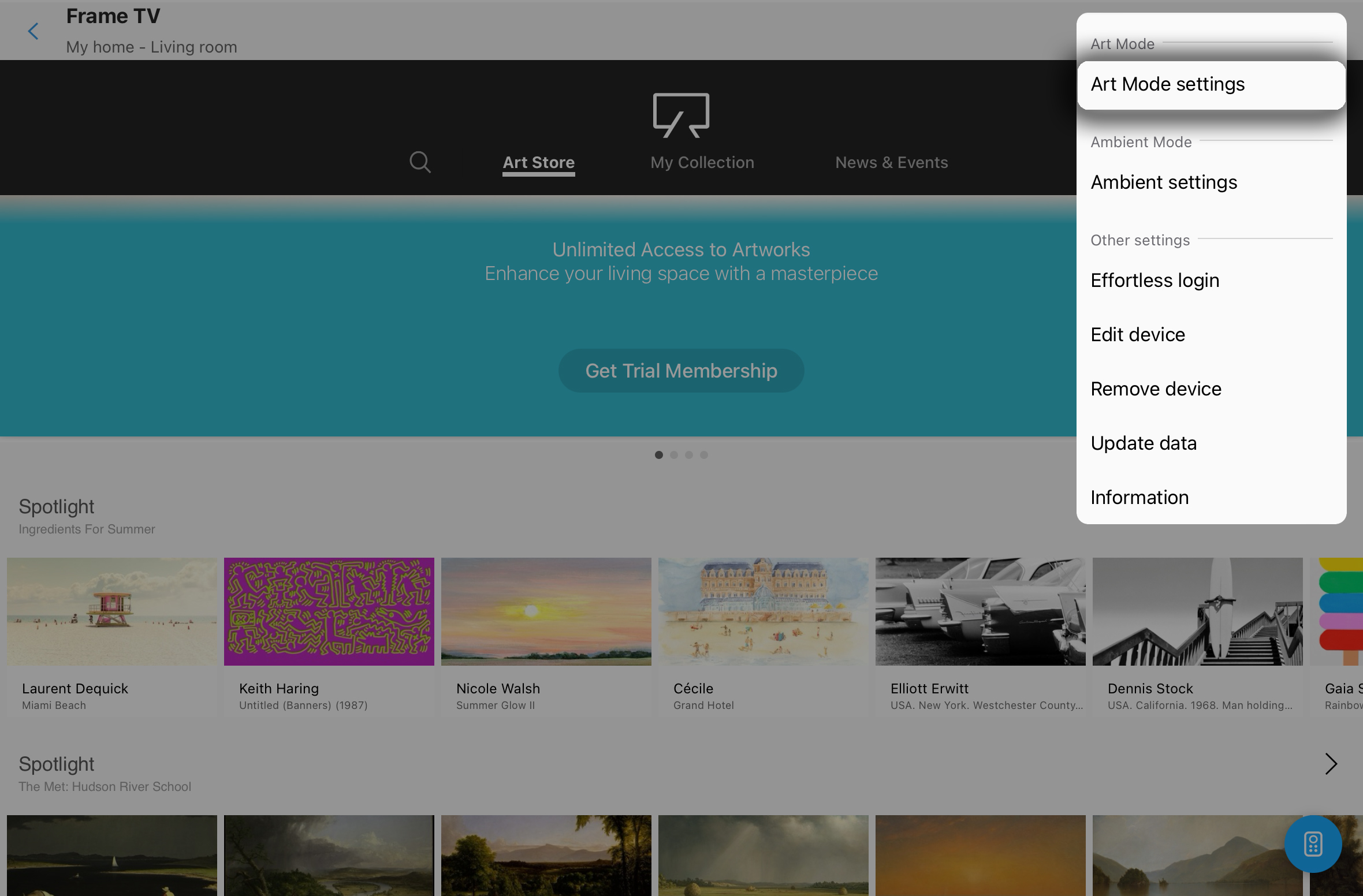
You’ll want to then tap on “Art Mode settings” which will take you to this screen:
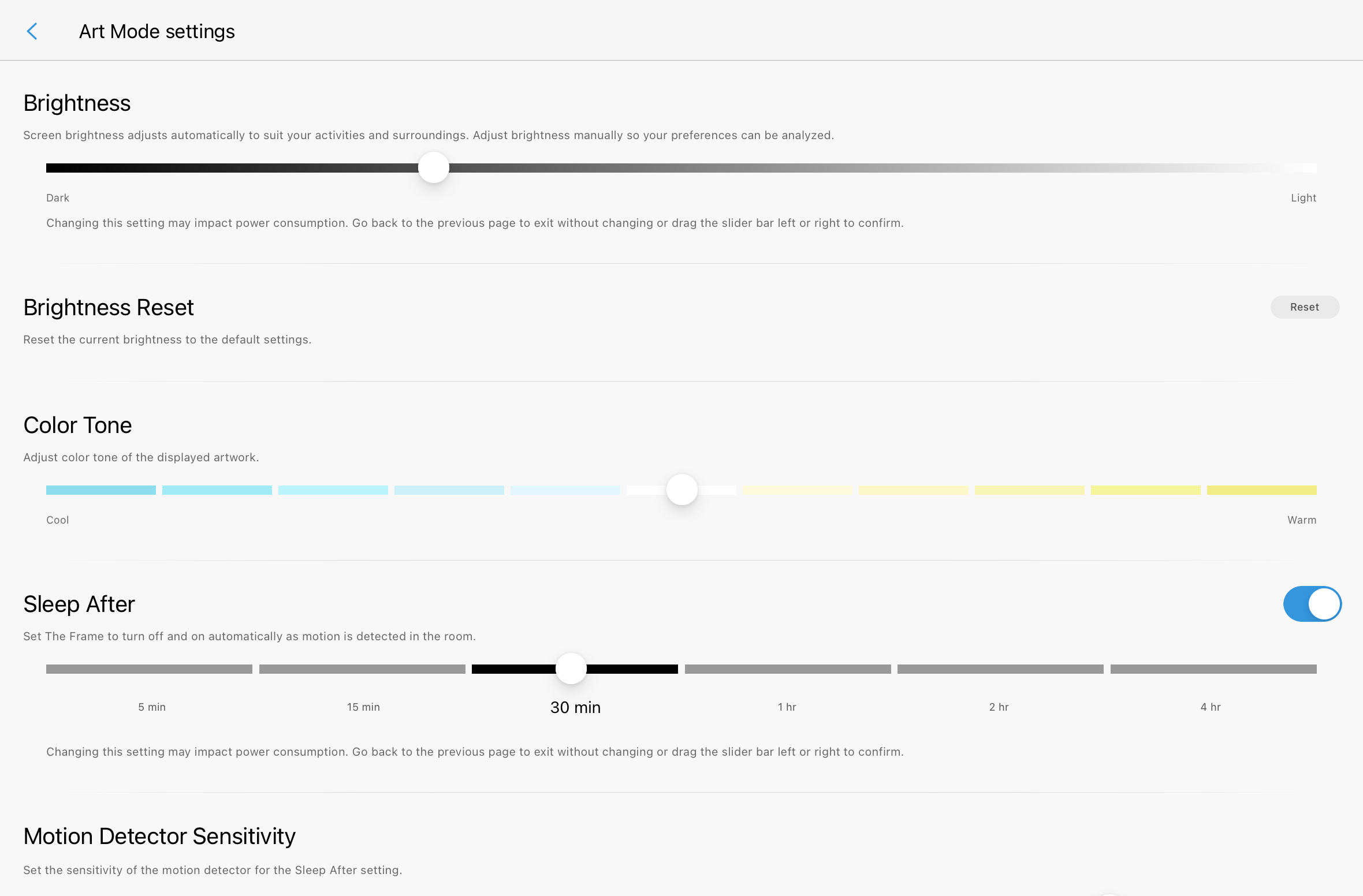
This is where you’ll have to play around. But to start, grab the slider on the “Brightness” setting and turn it down a bit. (Sometimes as much as halfway will look best on particularly bright images). You should get a real time preview of how this changes the way your art looks on your TV as you do this.
Next, since light coming from a TV is typically more blue in color, we can offset this by using the “Color Tone” slider to add a bit more warmth to our display. Just a tiny slide to the right will do it here.
**Don’t worry, this won’t change the brightness or color settings for your actual TV when you go to watch your favorite show. These changes will only apply when the TV is in Art Mode.
Can I Send You Free Art For Your Frame TV?
Sign up for my monthly newsletter below and you’ll get 15 of the most popular trending artworks properly sized and ready to display on your Frame TV! Then each month I’ll also send you an additional free seasonal Frame TV download right to your inbox!

Explore More Frame TV Artwork In My Store
Want even more artwork for your growing collection? Head over to my storefront to explore all the Frame TV artwork collections I have curated there for purchase. Each collection contains 10 of my favorite vintage works of art, perfectly sized and formatted for display on your Frame TV!
-
 Mirelle – Rouge Impressions: Frame TV Artwork Collection
Mirelle – Rouge Impressions: Frame TV Artwork Collection -
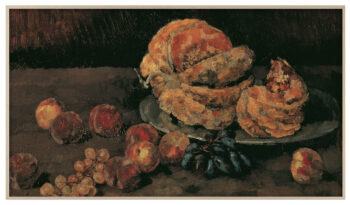 Ariadne – Moody Fall: Frame TV Artwork Collection
Ariadne – Moody Fall: Frame TV Artwork Collection -
 Delafontaine – Moody Florals: Frame TV Artwork Collection
Delafontaine – Moody Florals: Frame TV Artwork Collection -
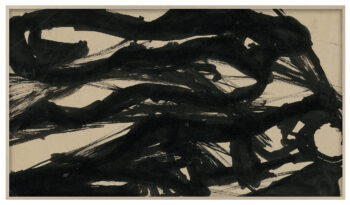 Everard – Neutral Modern Abstracts: Frame TV Artwork Collection
Everard – Neutral Modern Abstracts: Frame TV Artwork Collection -
 Blacklock – Scenic Fall: Frame TV Artwork Collection
Blacklock – Scenic Fall: Frame TV Artwork Collection -
 Madame Elvary – Halloween: Frame TV Artwork Collection
Madame Elvary – Halloween: Frame TV Artwork Collection -
 The Laurels – Watercolor: Frame TV Artwork Collection
The Laurels – Watercolor: Frame TV Artwork Collection -
 Miss Bennett – Romantic Regency: Frame TV Artwork Collection
Miss Bennett – Romantic Regency: Frame TV Artwork Collection -
 Rochers Neiges – Winter in The Mountains: Frame TV Artwork Collection
Rochers Neiges – Winter in The Mountains: Frame TV Artwork Collection
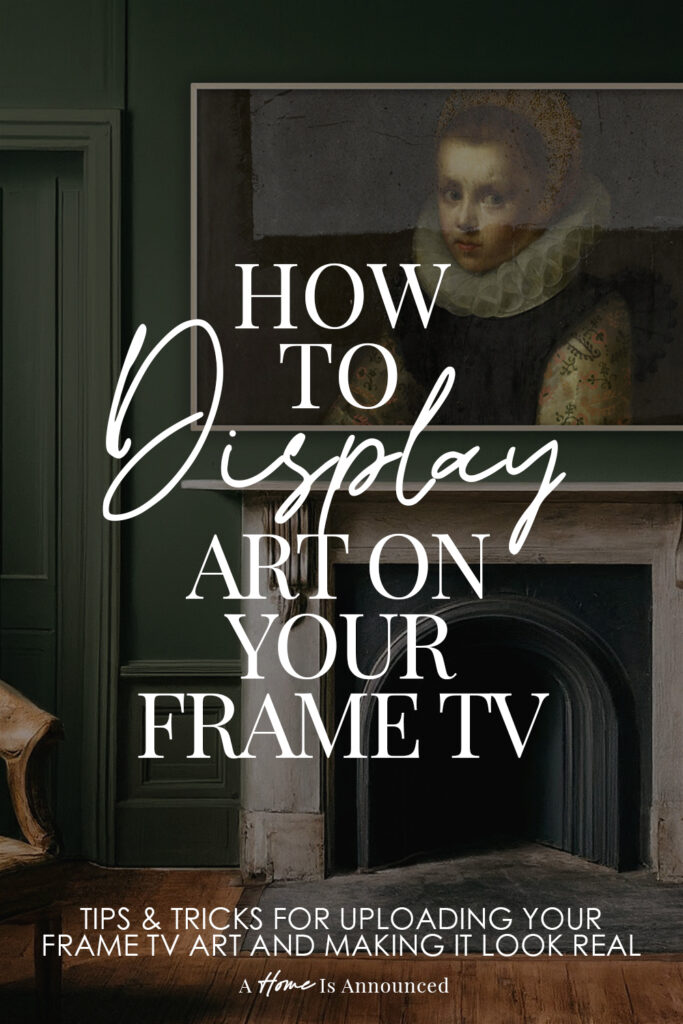
Don’t Forget To Pin This Post & Subscribe!
Want to keep getting more DIY home decor inspiration, thrifting tip & tricks, free art downloads, reading recommendations, and home renovation tutorials? Then don’t forget to pin this post for later so you can follow me on Pinterest and then subscribe to my blog so you can get links to my newest content as soon as it hits the blog!

I’ve been trying to use your link to canva so that I can easily change my pictures into the same ratio needed for my Samsung frame tv but it’s not working.
Hi Shaylin! Thanks for letting me know the link wasn’t working for you! I updated it and it should be fixed now: https://www.canva.com/design/DAGZAMN4wn0/FIViDfzNkwsx5Y9HQ9UJZA/view?utm_content=DAGZAMN4wn0&utm_campaign=designshare&utm_medium=link&utm_source=publishsharelink&mode=preview
If for some reason that still doesn’t work for you, you can always create your own template by going into Canva, and on the home page clicking the “Custom Size” button at the top where all the different template category bubble icons are listed. Type in 3840px for the width and then 2160px for the height of your document and you should be all set to create your own custom Frame TV art!
This no longer seems to work with the new software updates to the frame and SmartThings app. Have you been able to find a workaround to get these old features back?
Hi Josh, I just checked my app and updated to the latest version to be sure (V 1.7.22) and everything still looks and works the same for me. But I’ll definitely update the tutorial if I experience any major changes to the process. I’m sorry it didn’t work for you!
When I open the app, I go to my smart TV but it just brings up the remote. I don’t see anywhere it says “art mode”. Is there something I’m doing wrong?
Hi Taylor! I’m so sorry you’re having this issue! There are a few things you can try. First make sure our TV is on (the app can’t connect if your television is off). If that doesn’t solve the issue you might have a connection issue between you TV and your App. A few steps you could try to solve this would be to 1) NETWORK: Make sure your television and the device your app is on are both on the same wifi network. Try restarting your router and TV. 2) APP: Try shutting down the app and restarting it, check for any app updates, delete and reinstall the app. Lastly be sure that you have location permissions enabled in the app itself and in your system app permissions. 3) TV: Access the art mode setting via your TV remote just to make sure that is set up and working properly there!
Hopefully one of those helps solve the issue for you 🖤
Thank you for this detailled ‘how to’, it helped me make a collage on canvas and upload it without a mat ^_^
Great article Kadie, very helpful! I purchased a Frame TV a few months ago and so impressed by Art mode, makes any art stand out. I did subscribe to The Art Store initially, but I prefer to support artists on sites like Etsy.