After running the Public Domain Print Shop for years now, one of the most common questions I get from folks is “what is the best way to print the art I downloaded from your free print shop?” So I thought it would be helpful to compile all my best tips and tricks for printing digital download art into a multi-part series of articles.
Because, while getting free digital art downloads from my print shop is great, when it comes to printing, there are a lot of things that can go wrong. I want to make sure you are set up for success whether you’re choosing to print your own artwork at home, or sending your files off to a professional print lab.
In this post we’ll go over everything from various file formats you might need see available, what the term “High Resolution” actually means, how to know what size you can print an art file and still maintain optimal image quality, to different terminology you might run into and what it means so you can feel confident entering any professional print lab.
Let’s dig in!
“How Big Can I Print My Digital Download Art File?”
This is the number one question I get asked daily. However, in order to answer that question, we first need to understand what sort of digital file format we are working with and any limitations it may have:
Understanding File Formats – Which One Is Best?

While there are dozens of different file formats out there, we’re going to focus on the 3 most common ones you may run across when printing digital downloads:
The Short Version: JPEGS are good but can lose quality if saved too much, PDFs are hard to edit, grab a TIFF file instead if you see the option and have the space to store large files.
JPEG: Great For The Internet – Not Ideal For High Quality Large Scale Prints
While JPEG image files are BY FAR the most common file format you will come across, that is due more to the fact that the files are highly versatile, and offer quick downloads.
However, since JPEG files use what is called a “lossy compression” (meaning that every time the file is saved it loses little bits of information) details and colors may not appear as sharp, especially if the file has been saved several times. So while JPEG is convenient due to it’s smaller file size and universal compatibility, it’s lossy compression may lead to some visible pixelation in large-scale artwork.
That said, you can still get an AMAZING print from a JPEG image as long as you’re starting with a high-resolution file.
PDF: Great For Print Ready Files – Hard To Modify
While you may think of PDF solely for documents, in actuality it is a very handy file format that also works great for also keeping digital art crisp and print-ready! It’s ability to preserve graphics, fonts, and colors exactly as intended, make it perfect for printing large scale art prints.
However, editing a PDF file can be problematic if the file needs to be cropped or altered. The file size can also be much larger than the other formats listed perviously.
TIFF: Highest Quality For Professional Prints – Large File Sizes
If you want the absolute best image quality for your print, TIFF is the way to go. This format retains every detail without any compression, making it ideal for high-resolution, large-scale printing.
However, these files can be MASSIVE. Which can make them difficult to store and share. They also aren’t as universally compatible as JPEGS or PDFs are. But if you’re looking for the gold standard in files and you have the option to grab a TIFF file over another format, snag the TIFF option!
What Is A “High-Resolution” File & Why Does It Matter?

The easiest way to think about resolution is to imagine that your image is made up up a bunch of dots. The fewer dots you use to make the image, the more blurry and abstract your image will look. The more dots you use, the clearer and more crisp the details in your images will be.
The term DPI means “Dots Per Inch” and refers to how many little dots make up every single inch of your image. The standard in high-quality (or high-resolution) printing is to aim for having 300 DPI. This ensures all the details in your image will stay nice and crisp and sharp.
Images designed just for use on the internet can get away with fewer DPI, and are often saved at 72 DPI in order to reduce file sizes. However, printing an image at this resolution may result in visible pixelation or blurriness in the final print.
What If You Don’t Know What DPI Your Image Is?
There are two other ways you can easily tell if an image is high-resolution or not. The simplest way is to just zoom in really close on the details of your image (as shown in the sample image above where I zoomed in on the woman’s ear). If the details still looks nice and clear when you zoom (like they do on the left above), vs looking blurry and pixelated (like they do on the right above), you know you are likely working with a high-resolution image. The second way is to check the images pixel dimensions…
File Dimensions & Print Size – How Large Can I Print This Image?
The final question we need to ask is what are the pixel dimensions of our digital art file?
That’s because understanding the pixel dimensions of our file will help us determine exactly how large we can print our digital download without losing image quality. The easiest way to determine how large you can print any given file is to use an image resolution calculator like this one. You can also refer to this handy guide I created:
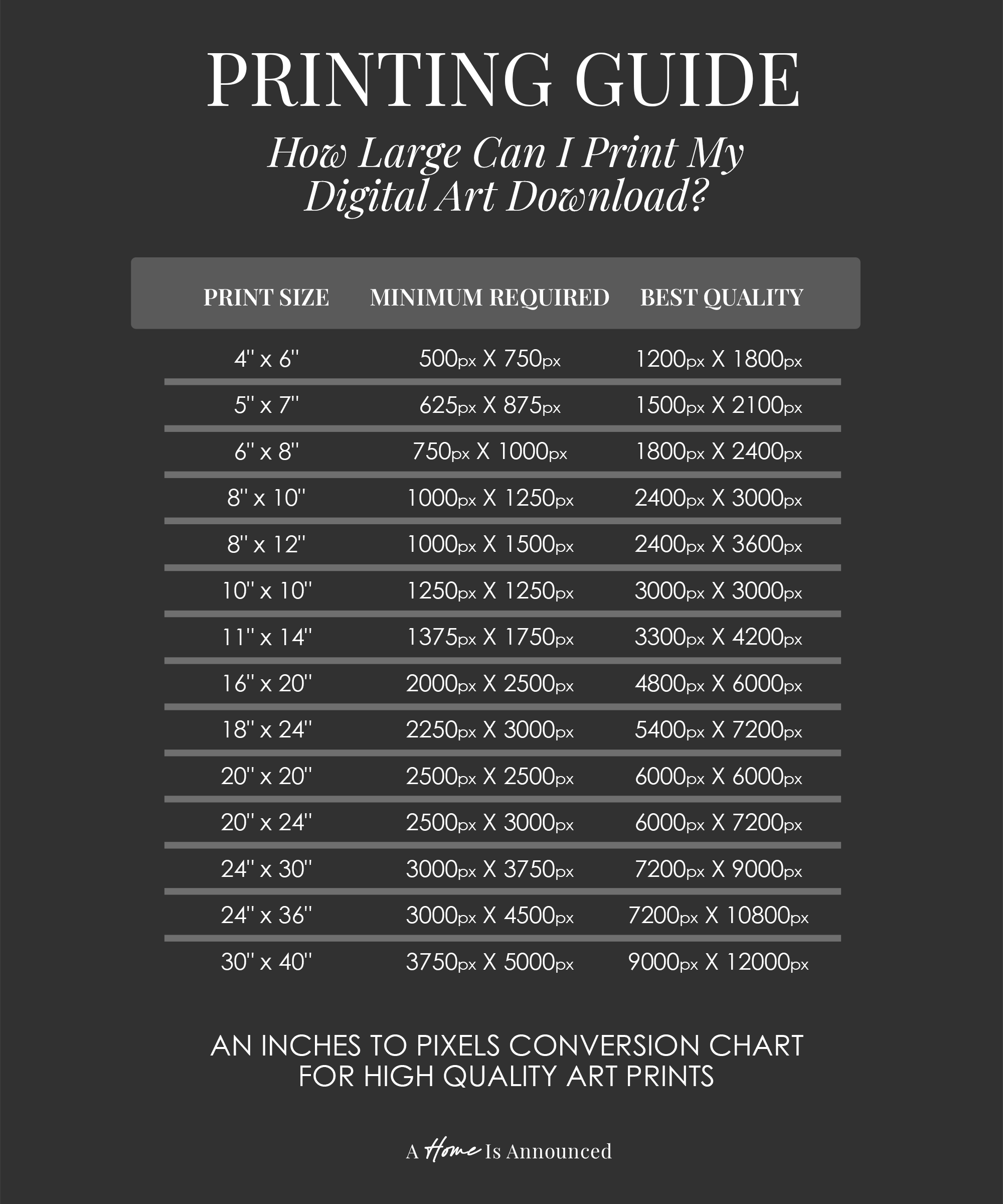
You’ll notice for every print size there is a “Best Quality” and a “Minimum Required”. If you really want to retain maximum clarity and sharpness, make sure you’re using a file that is at or above the “Best Quality” requirements. If you just want to know how big you can get before your image starts to look blurry and pixelated, just worry about staying above the minimum requirements listed.
Note: If you’re looking to print some free artwork from my Public Domain Print Shop, *most* of the files there are AT LEAST 3000px on their longest edge. But be sure and double check each file before you print it!
How To Find The File Format & Dimensions Of Your Digital Art Download
None of this information if actually helpful if you don’t know where to look for it, and luckily you don’t need any specialty software to find it.
ON A WINDOWS COMPUTER – Right-click the file > Click Properties > Go to the Details tab. There you will see the file format and dimension (in pixels) of your file.
ON A MAC COMPUTER – Right-click the file > Click Get Info > Look under General/Kind for the file format & More Info for the dimension (in pixels).
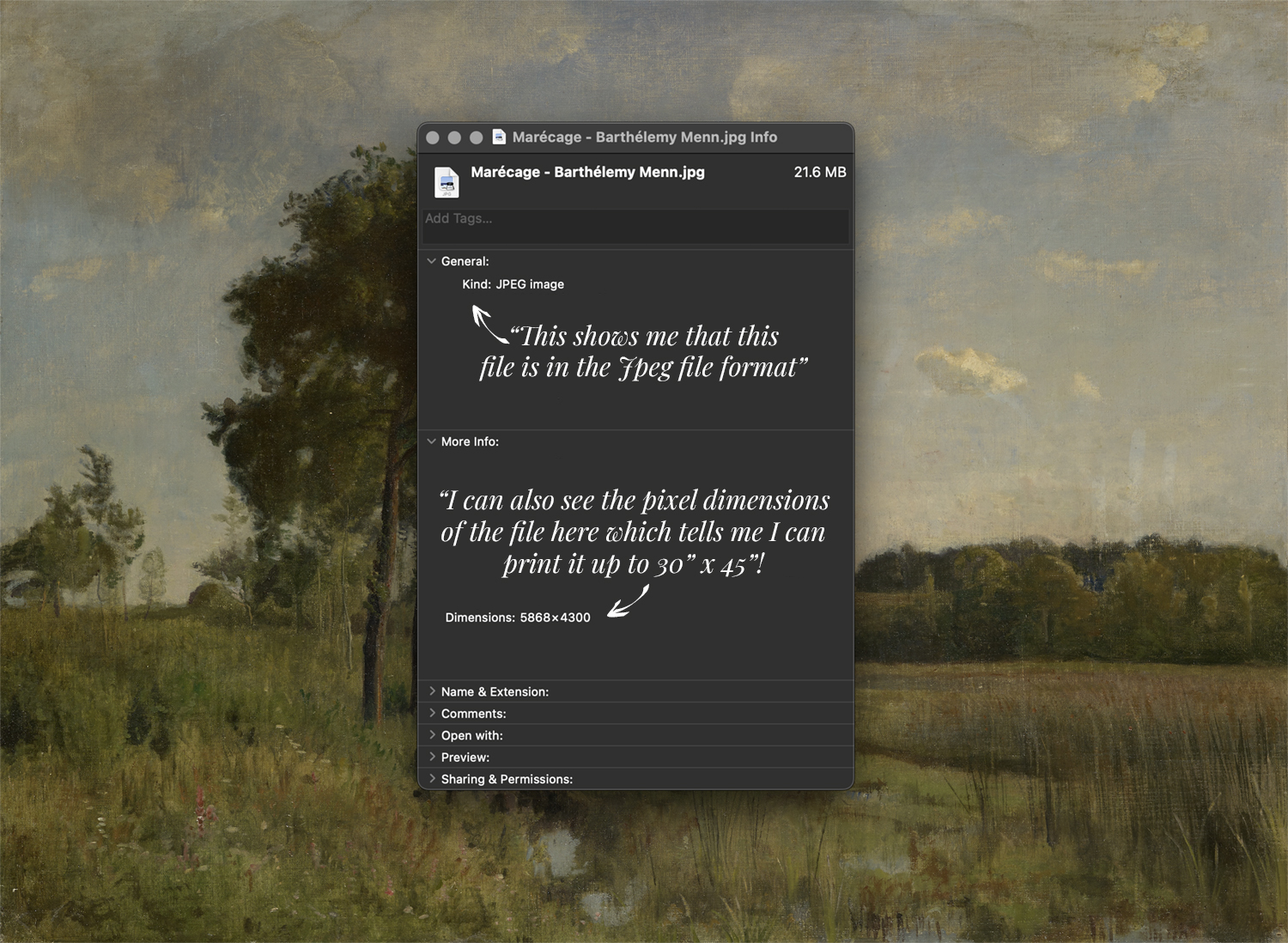
IN SUMMARY: TO DETERMINE HOW LARGE YOU CAN PRINT YOUR DIGITAL ART FILE
1) Snag a TIFF file if you can. However, JPEGs and PDFs can make great prints as well!
2) Make sure you’re printing from a high-resolution art file.
3) To determine how large you can print your image and maintain optimal image quality, check the pixel dimensions for the art file and refer to the chart above for minimum / best quality requirements for your desired print size.
Hopefully that helps clear up any questions you may have about enlarging digital art downloads and how big you can print any given digital art file! Drop any follow-up questions you may have in the comment section below and I’ll be sure to answer them!
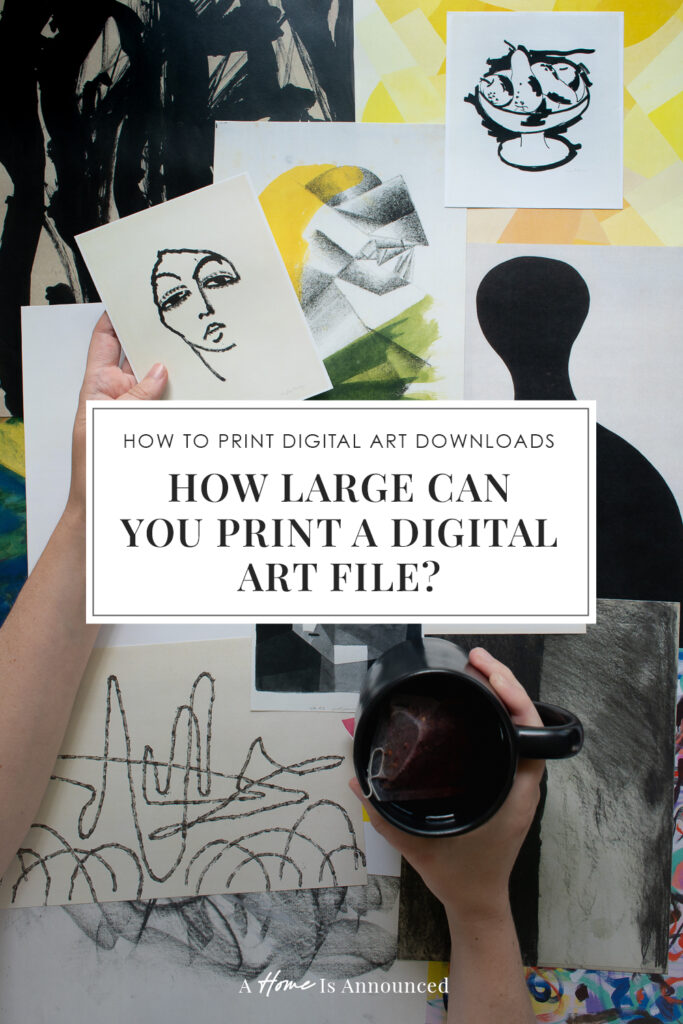
Don’t Forget To Pin This Post & Subscribe!
Want to keep getting more DIY home decor inspiration, thrifting tip & tricks, free art downloads, reading recommendations, and home renovation tutorials? Then don’t forget to pin this post for later so you can follow me on Pinterest and then subscribe to my blog so you can get links to my newest content as soon as it hits the blog!

This was incredibly helpful, thank you!! I’m embarrassed to admit this, but I often have trouble downloading the images. It’s not always obvious where to click to download, unless I’m looking in the wrong place. Would you be willing to do a step by step for downloading?
Thanks again, Kadie!!
Oh my gosh sometimes it seems like they are purposely TRYING to make it hard to figure out how to download the files from some of these Museum archives! I don’t know that I could do a post on it because they are all so *wildly* different (which is part of the problem). But I do have a plan to make it *a little* easier over the coming months!
I too have trouble knowing how to download the images. That post would be so helpful. Thanks!
Is there possibly a way to find the File Format & Dimensions Of Your Digital Art Download when downloading a file to an IPhone?
It very much depends on the archive you are downloading from. Most won’t give you ALL that information in advance. Some will tell you pixel dimensions and some might ask if you want a .JPG or .TIFF file. (But most just have a click here to download button with no information at all.) It’s rare that they tell you both prior to downloading. If you are downloading art from files I host here on my website myself, I do list the pixel dimensions of the file prior to download. In general *most* files will be in .JPG format, and only rarely will you encounter an archive that will offer you a .TIFF file. They take up so much storage space that most archives don’t have the money to pay to host files that large.